You need:
1. avi file
2. GraphEdit (free tool)
3. 3vix (free codec with 30 days audio restriction)
How to do this:
1. Open GraphEdit and from File select Render Media File.
2. Choose your avi file and open it. Your screen should looks like...
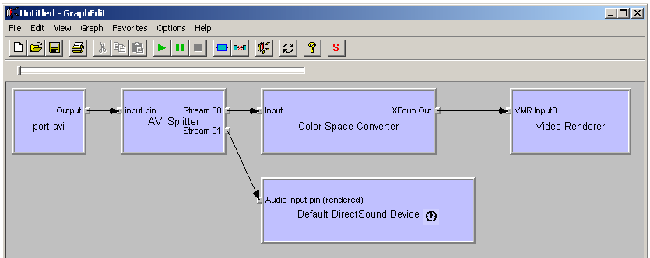
3. Select all, except your avi file, and delete it...
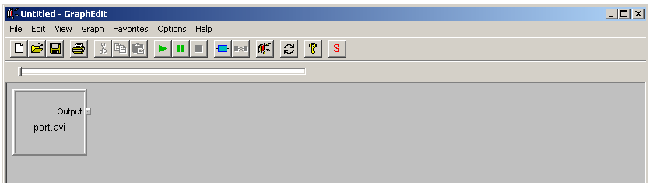
4. Go to Graph and select Insert Filters...
5. This brings up Which filters do you want to insert? dialog. Choose 3ivx Filters and then highlight 3ivix D4 Video Encoder
6. Click Insert Filter
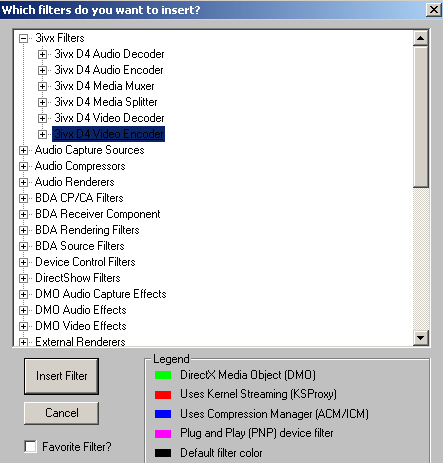
7. Using the same (Which filters do you want to insert?) dialog go to DirectShow Filters and highlight 3ivix D4 Audio Encoder
8. Click Insert Filter .
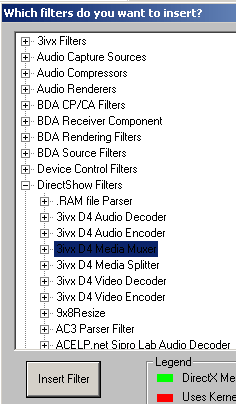
9. From DirectShow Filters highlight 3ivix D4 Media Muxer
10. Click Insert Filter.
11. From DirectShow Filters find File Writer and click it.
12. This brings up Select an output file for this filter to use dialog. Name your video with .mov extension at the end.
13. Click open.
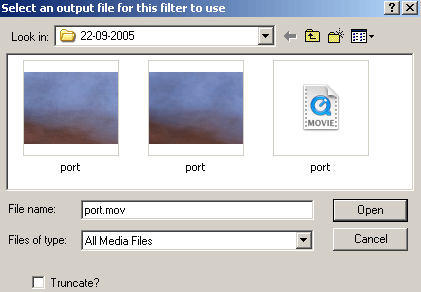
14. Right click on Output and select Render Pin
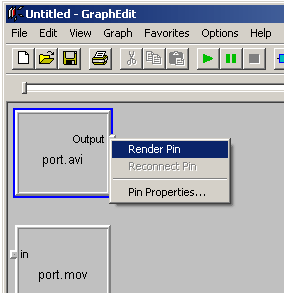
15. Your graph should looks like:
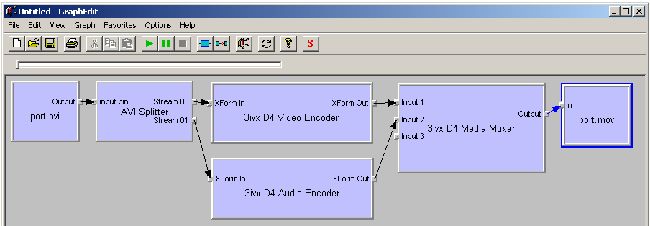
16. Right click on 3ivix D4 Video Encoder.
17. This brings up 3ivix D4 Video Encoder Properties dialog.
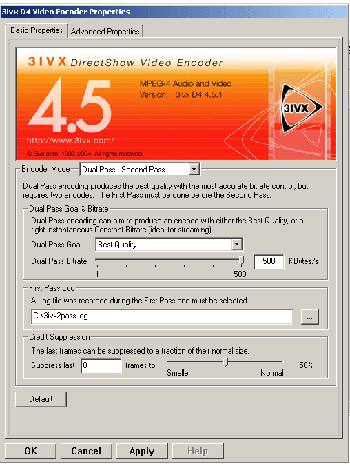
18. How to configure 3ivix D4 Video Encoder - check out this link.
Hope you find this tutorial helpful.
Tom
tomasz.laczny@gmail.com
http://www.fastmovinganimals.blogspot.com/